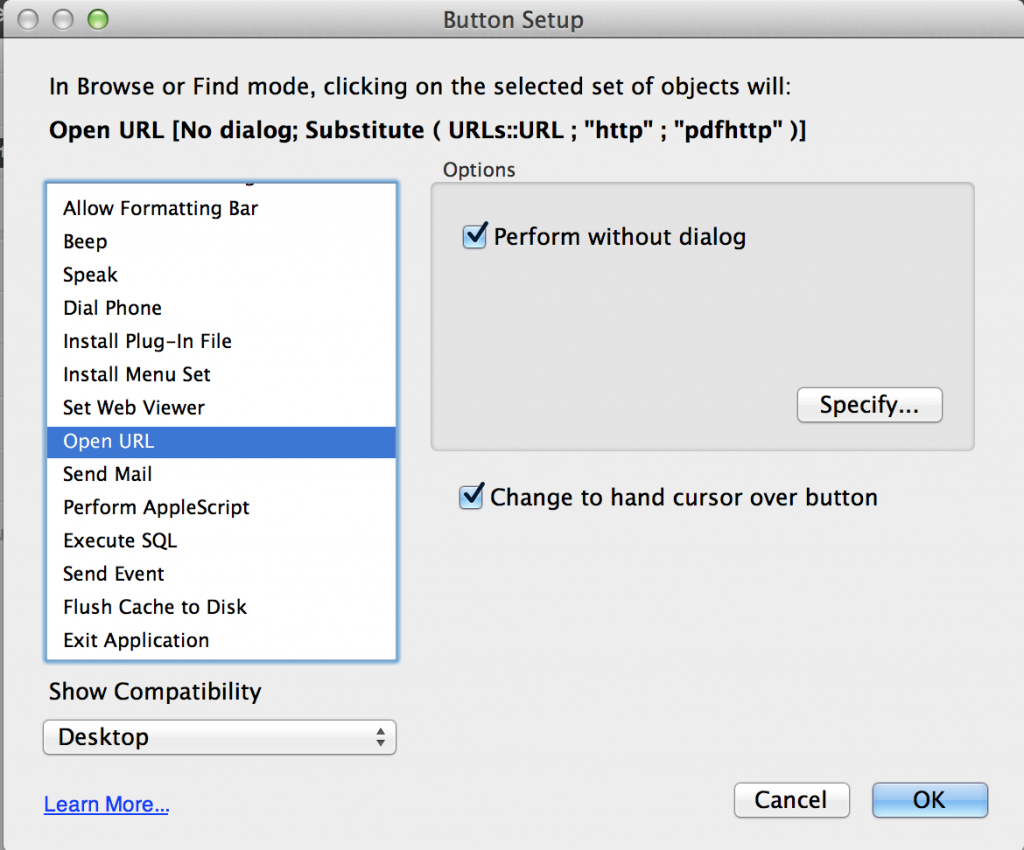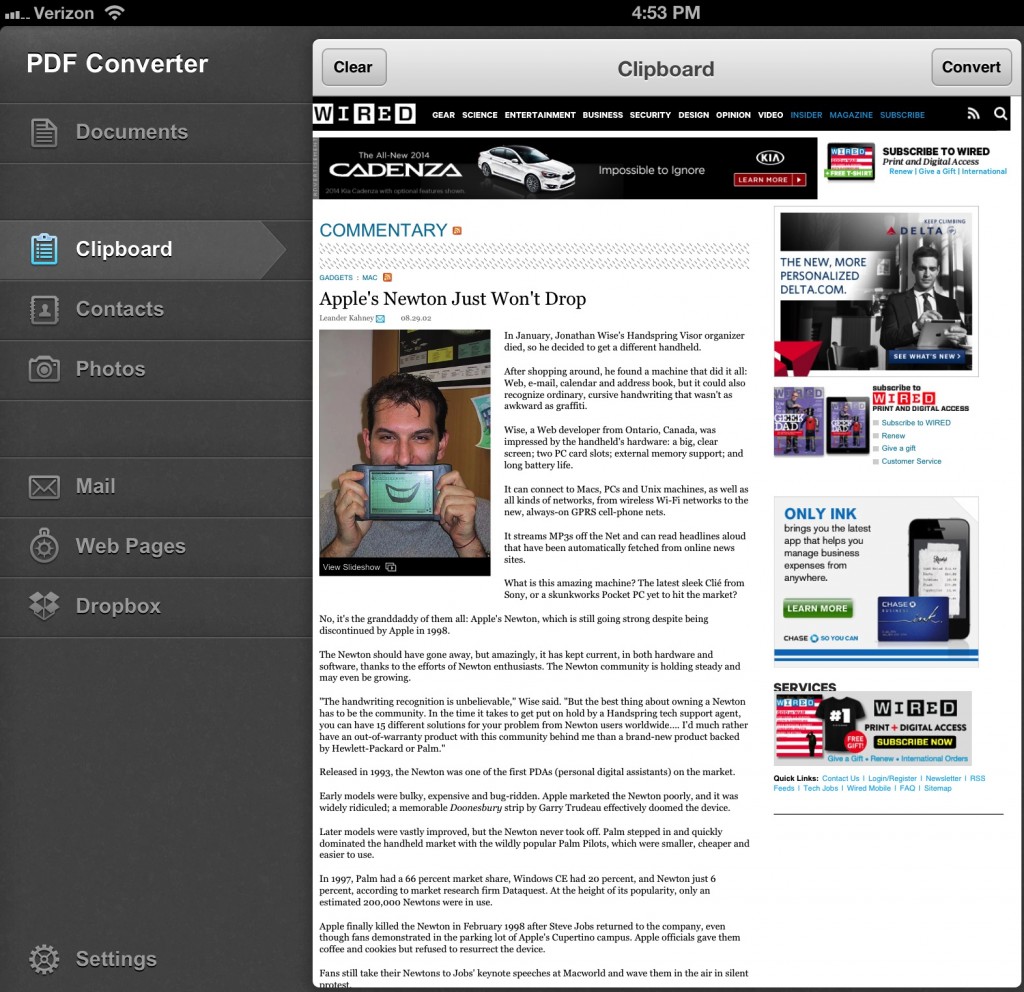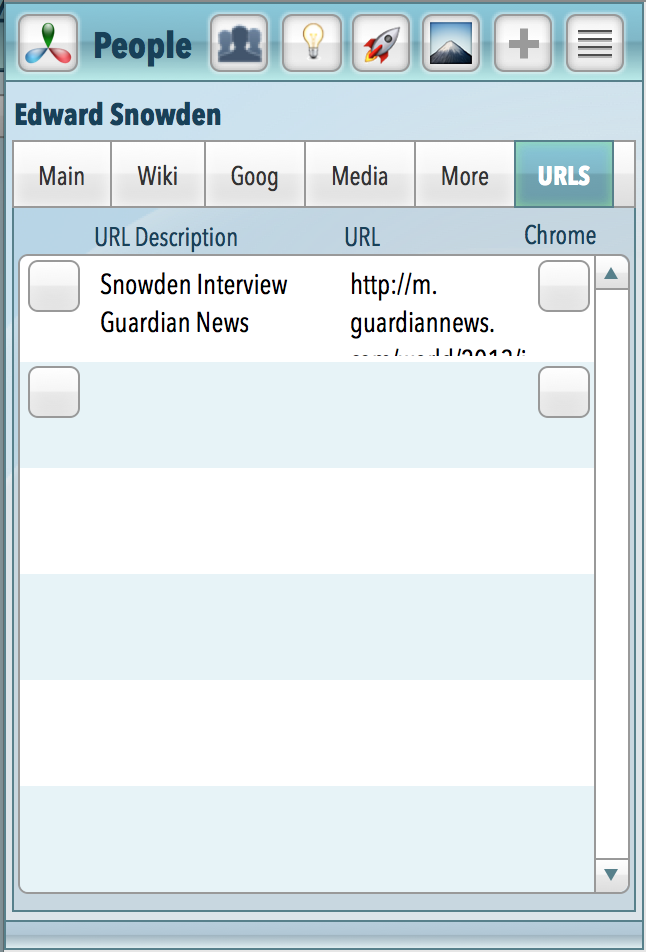This is the update post to my original post last summer using FileMaker Go 12. Things have improved greatly in FileMaker Go 13. Updated June 22, 2014.
Use Open In… to put PDFs in your FileMaker directory on iOS
As I predicted, you can now capture PDFs into your FileMaker Go 13 directory. Whenever you encounter a PDF on your iPhone or iPad, you can use Open In… and select FileMaker Go 13. That will put a copy of the PDF in your FileMaker directory. Now just tap on your container field on your layout and grab the PDF out of your FileMaker directory.
PDF Converter
I’m still happily using PDF Converter from Readdle to convert web pages to PDFs. PDF Converter will also convert images or anything in your clipboard to PDF. If you are just creating a PDF on the fly and in a web browser like Safari, you just need to insert “PDF in front of the already there HTTP:// in the URL in your browser to send it to PDF Converter. From there, click convert and open in… to send that file to your favorite app.
Editing PDFs
You can now use Open In… from your FileMaker Go Container field to edit PDFs in your favorite PDF app. I like Readdle’s PDF Expert 5 a lot and regard it as your best option. Very slick. Annotate your PDF there and then open it back up in FileMaker Go. And insert it back into the container.
Generating Wikipedia PDFs with a Button
In my Knowledger product in development, I have a button for each kind of thing you are learning about called Create Wikipedia PDF. The button uses the Open URL script step to send the wikipedia URL plus the person, place or thing direct to PDF Converter and drops you there. Then you can inspect the wikipedia screen to see you go what you wanted and if so, click the convert button there. In a couple seconds depending on the length of the PDF, you’ll see your PDF with an Open In… action icon. That gives you the option of going to your favorite PDF annotation program if you are in the mood to annotate that PDF or to Open in… in Filemaker Go 13 to put it in FileMaker’s directory. You can then add the PDF to your knowledge record for later offline use and reference should you need it.
Where does FileMaker Go Go from Here?
The recently announced Extensions capability in iOS 8 announced at WWDC will allow FileMaker Go to work a lot better and more easily with other apps. This could be a big leap forward for those of us who like being able to customize what our iOS devices can do. If you want to see details on creating PDFs, go back to my original post for some scripting action.
 If you have been reading along in this series I’m doing on inter application communications from FileMaker Go, you know that this stuff is far from rocket science. I would love it if readers contribute their ideas and knowledge on communicating with other interesting iOS apps. Here’s part 3. I am already in love with the capacity to deploy Google Earth in my Knowledger database.
If you have been reading along in this series I’m doing on inter application communications from FileMaker Go, you know that this stuff is far from rocket science. I would love it if readers contribute their ideas and knowledge on communicating with other interesting iOS apps. Here’s part 3. I am already in love with the capacity to deploy Google Earth in my Knowledger database.